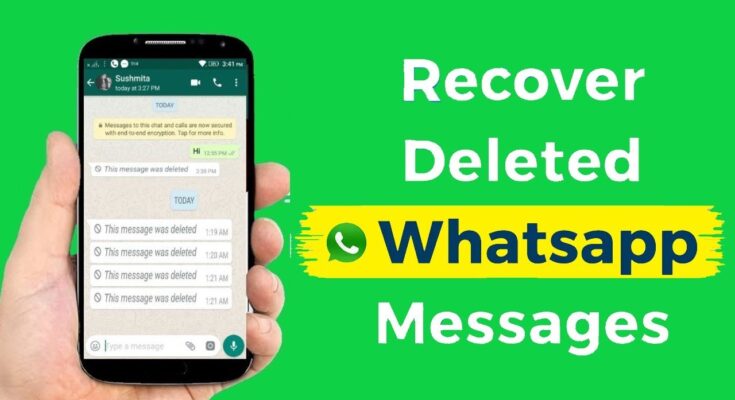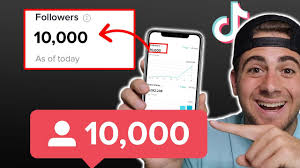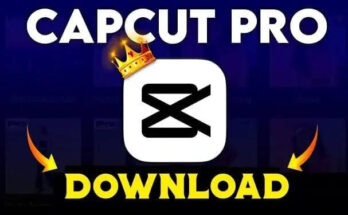WhatsApp has become the backbone of modern communication, with over 2.5 billion users worldwide relying on it for personal and professional interactions. From text messages and voice notes to shared media and documents, WhatsApp is a central hub of daily conversations. But what happens when important chats get accidentally deleted?
In 2025, recovering deleted WhatsApp messages has become easier than ever thanks to new features, improved backup options, and third-party tools. This step-by-step guide will show you how to restore lost chats on Android and iPhone, and the best practices to ensure your data remains safe.
Why Do WhatsApp Messages Get Deleted?
Before we dive into recovery solutions, let’s explore the most common reasons why messages disappear:
-
Accidental Deletion – Tapping “Delete for Me” instead of “Delete for Everyone.”
-
Device Reset or Change – Losing chats during phone resets or upgrades.
-
Uninstalled App – Removing WhatsApp without backing up data.
-
Storage Issues – Corrupted files due to low storage or faulty SD cards.
-
Software Updates – Bugs or failed updates causing chat loss.
Understanding the cause makes it easier to select the right recovery method.
Methods to Recover WhatsApp Deleted Messages in 2025
There are several ways to retrieve lost messages. Let’s break down the most effective solutions:
1. Restore From Cloud Backup
WhatsApp automatically backs up your chats daily to Google Drive (Android) or iCloud (iOS). If you’ve recently deleted a message, restoring from cloud backup is the simplest method.
Steps for Android (Google Drive):
-
Uninstall WhatsApp from your device.
-
Reinstall WhatsApp from the Google Play Store.
-
Verify your phone number.
-
When prompted, tap Restore from Google Drive.
-
Once complete, your deleted messages will reappear.
Steps for iPhone (iCloud):
-
Delete WhatsApp from your iPhone.
-
Reinstall it via the App Store.
-
Verify your number.
-
Tap Restore Chat History from iCloud backup.
⚡ Pro Tip: Make sure you are signed in with the same Google or Apple account used for backup.
2. Local Backup Recovery (Android Only)
Android devices save a local backup file of WhatsApp chats every day at 2 a.m. in the phone’s storage.
Steps to Restore Local Backup:
-
Open your phone’s File Manager.
-
Navigate to WhatsApp > Databases.
-
Rename the most recent file from
msgstore.db.crypt14tomsgstore_BACKUP.db.crypt14. -
Uninstall and reinstall WhatsApp.
-
During setup, select Restore from local backup.
This method is helpful when cloud backup is unavailable or outdated.
3. Recover Deleted Messages Without Backup
If you don’t have a backup, recovery gets more complex but still possible with specialized tools.
Best Recovery Tools in 2025:
-
Tenorshare UltData (Android & iOS)
-
iMyFone ChatsBack
-
Dr.Fone WhatsApp Recovery
How These Work:
-
Download the recovery software on your computer.
-
Connect your smartphone via USB cable.
-
Allow the software to scan for deleted WhatsApp data.
-
Preview and selectively recover lost chats, photos, and videos.
⚠️ Note: Always download recovery tools from official websites to avoid malware.
4. Retrieve Deleted Media From WhatsApp Server
WhatsApp now temporarily stores unsent media on its server until it’s successfully downloaded. If you delete a file before downloading, simply ask the sender to resend it. In some cases, the file may still be retrievable from the server within a limited time.
Downlad
5. Use Notification Log Apps (Android Only)
On Android, notification history apps can capture WhatsApp messages as they arrive. Even if a message gets deleted, these apps can display the original text.
Popular options in 2025 include:
-
Notification History Log
-
Past Notifications
Keep in mind, this works only if the notification was received and logged before deletion.
6. Recover Deleted WhatsApp Calls & Media
Besides text, WhatsApp also stores call logs and media files. If lost:
-
Gallery Apps & File Managers: Photos and videos may remain in your device folders.
-
Google Photos or iCloud Photos: Check synced cloud photo apps.
-
Call Log Backup Apps: Some third-party apps save call history even after deletion.
Best Practices to Avoid Losing WhatsApp Messages
-
Enable Automatic Backup
-
Android: Settings > Chats > Chat Backup > Google Drive > Daily.
-
iOS: Settings > Chats > Chat Backup > Auto Backup > Daily.
-
-
Use Sufficient Cloud Storage
Ensure your Google Drive or iCloud account has enough space. -
Regular Manual Backups
Create manual backups before uninstalling or resetting your phone. -
Keep WhatsApp Updated
Updates often fix bugs that cause chat loss. -
Export Important Chats
Use the Export Chat feature to save crucial conversations as text files.
What’s New in 2025 for WhatsApp Message Recovery?
In 2025, WhatsApp has rolled out new updates to make chat recovery more seamless:
-
Multi-Device Sync: Chats are now backed up across devices in real-time.
-
Advanced Backup Encryption: End-to-end encrypted backups ensure privacy.
-
Granular Restore Options: Restore specific chats instead of entire backups.
-
Smart Recovery Alerts: WhatsApp notifies users when chats are deleted, offering quick restore links.
These innovations make losing important conversations a thing of the past.
SEO-Friendly FAQ Section
Q1. Can I recover deleted WhatsApp messages without backup?
Yes. Use recovery software like Tenorshare UltData or iMyFone ChatsBack to scan your phone and restore lost chats.
Q2. How far back can I restore messages?
Cloud backups can restore data up to the last saved backup. Local backups usually cover the last 7 days.
Q3. Are third-party recovery apps safe?
Yes, if downloaded from official sources. Avoid free cracked versions as they may contain malware.
Q4. Can I recover messages after uninstalling WhatsApp?
Yes. If backups are enabled, reinstall WhatsApp and restore from Google Drive or iCloud.
Q5. Is WhatsApp recovery the same on Android and iPhone?
The process is similar, but Android supports local backup recovery while iPhone relies only on iCloud.